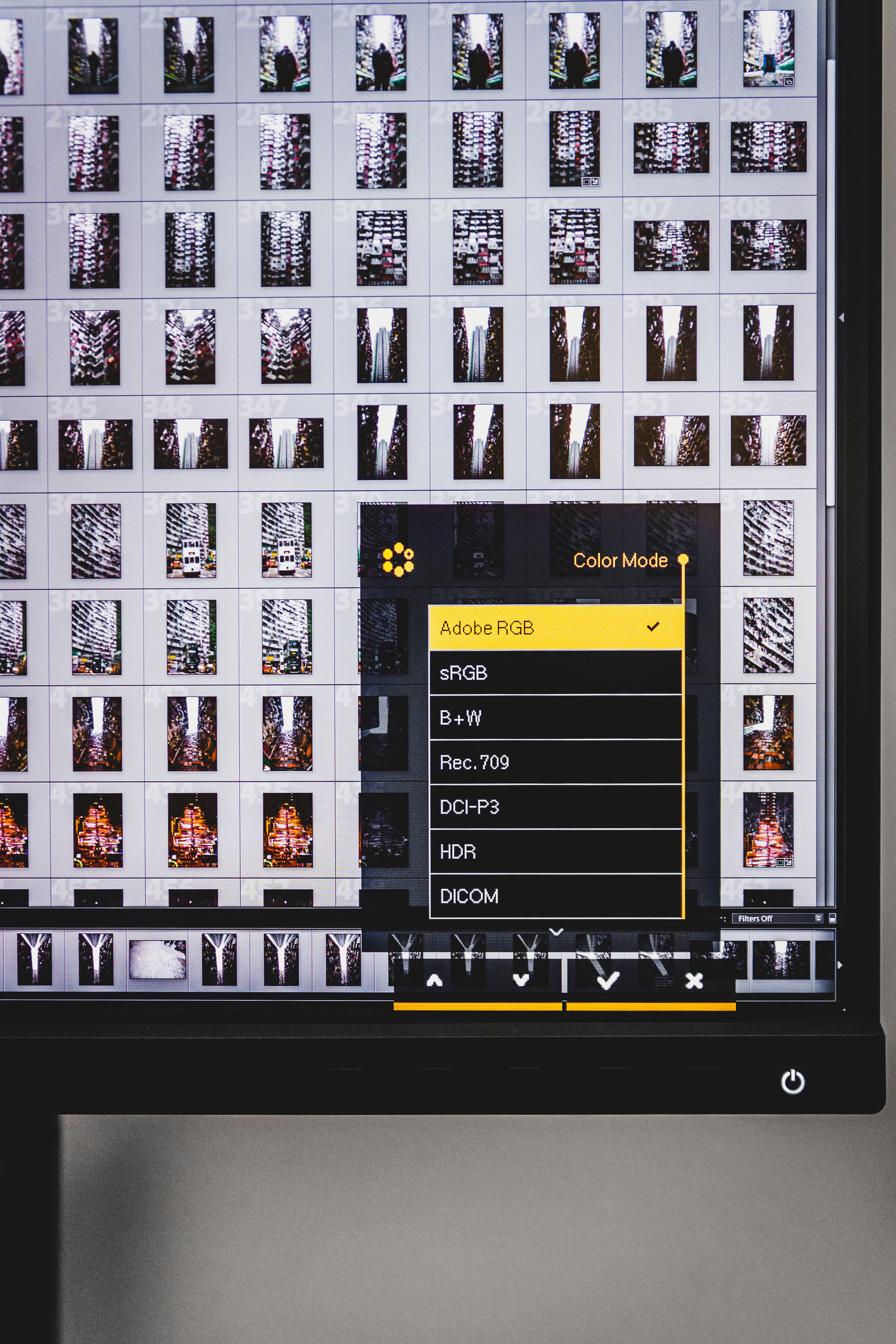Hi guys,
welcome back to the blog and another post, reviewing one of the tools I use within my creative workflow as a photographer. This time I partnered up with BenQ to review the SW271, which is one of their high-end PhotoVue monitors, aimed at professional creators.
As creatives, we often invest thousands of Euros into our cameras and lenses, just to get the best image quality possible. That being said, a lot of us tend to forget that this is just one part of the many steps to take, until we have a final result in our hands. Every chain is just as strong as its weakest link and investing in a cheap consumer workstation or monitor easily can eliminate all the advantages you might have had with your expensive equipment in the first place.
To be more specific, what’s worth the best image quality if you can’t really judge colours and resolution when editing in post? No matter if your final output will be digital or printed, being able to see what your captured content really looks like, defines not only your own editing style but also the overall quality of the final results.
I have to admit, I’m pretty stoked about this this new piece of gear and can’t wait to tell you more about the SW271 and how it lets you take your editing process to the next level.
So without further ado, let’s have a closer look at some of the key features of this beast, before we dive into what makes this monitor so special for photographers and other creatives.
BenQ SW271 Monitor Key Features
27 inches, 16:9, 3840 x 2160 resolution
99% Adobe RGB coverage
14-bit 3D LUT, ΔE ≤ 2
Palette Master Element Calibration Software with Hardware Calibration
High Dynamic Range (HDR) content support ready
USB Type-C input
GamutDuo to support dual color space on one screen
Advanced Black & White mode
Technicolor Color Certified
The BenQ SW271 in my office
The SW271 features a 27 inch display, offering an impressive 4K resolution in Ultra HD, which ensures extraordinary clarity of fine details and textures. The monitor also is capable of displaying content in HDR (High Dynamic Range), which results in an overall increased dynamic range between black and white, so images appear closer to what your eyes see in the natural world.
The monitor not only offers 99% Adobe RGB coverage, it also lets you switch to different color modes, including sRGB, Rec 709, DCI-P3, B&W and others. All of this can be done by the click of a button, but more to that later.
The 14-bit 3D Look Up Table (LUT) improves RGB color blending accuracy, resulting in an impeccable color reproduction. Having Delta E≤2 in both Adobe RGB and sRGB color spaces gives you the truest and most representative view of the original image.
Choosing one of the many color spaces available on the BenQ SW271
Another great feature is BenQ’s GamutDuo, which enables you to simultaneously display content side-by-side in two different color spaces, such as AdobeRGB and sRGB, a feature which I’ll show you in more detail in one of the upcoming posts.
Last but not least, the SW271 offers the latest USB-C port right out of the box. This makes it possible to transmit video and data with only one cable. It also makes it really easy to do hardware calibration and to directly connect the monitor with newer workstations, like my Apple MacBook Pro Late 2018, without the need for an additional adapter.
Build Quality and Setup
The BenQ SW271 comes nicely packed in robust packaging and setting it up is extremely easy and straight-forward. The instruction sheet explains the different steps and everything locks into place without any issues at all.
BenQ created the SW271 with passion for detail
The screen itself can be be turned 90 degrees, to either use it horizontal or vertical. Adjusting the height is also very easy and safe, thanks to the nice heft of its stand and base plate. You never have to be afraid that something could fall over, which I find to be very important in case you quickly need to change your monitor setup or orientation.
The SW271 can be turned to 90 degrees
The SW271’s monitor stand also features a very handy grip, which means you can carry it from one place to another by using one hand and without taking anything apart. The monitor comes with a shading hood as well, which works in both, horizontal and vertical orientation. This is very useful to effectively reduce the monitor’s screen glare resulting from ambient lighting, ensuring superb color accuracy required for professional work.
I attached it right away and never looked back. Yes, it’s that good…
The SW271 offer plenty of connection ports and a SD card reader
The BenQ SW271 offers plenty of ports to connect a variety of cables, like for example different types of USB, HDMI, DP, a headphone jack as well as a SD card reader. The latter makes it super easy to quickly insert your SD card and start editing, without the need of any further cables or devices.
Overall I find the design and build quality of the BenQ SW271 outstanding and you really can see that this monitor is a well thought out product, created to support professionals in their demanding environments.
The Hotkey Puck
As if the above features and overall specs of the BenQ SW271 wouldn’t be impressive enough already, there’s even more to come.
One of the coolest and handiest features of this monitor is the so called Hotkey Puck
The BenQ SW 271 Hotkey Puck
This little device gets plugged right into the SW271 and acts as a remote controller for different settings. First of all, it lets you switch between Adobe RGB, sRGB, and Black & White modes effortlessly. Additionally, the puck’s buttons can also be customized to map other settings, such as brightness and contrast to bring added convenience to photographers. This means, there’s no need to dive into several layers of complicated setting menus, just to find a specific functionality.
With this little device you have your most used features right at your fingertips, always only one click away.
Daily Business with the SW271
Let’s talk real, for me as a freelance photographer, my gear has to work flawlessly and every piece of equipment I use within my creative process has to be super reliable and do its job. What’s worth a nice design or a good-sounding marketing campaign, if the real world user experience just sucks and makes me waste my valuable time to find a workaround?
In the end of the day I need to stay as efficient as possible, because the faster I work, the more time I can spend on being creative.
The BenQ SW271 fits seamlessly into my creative workflow
Let me tell you, that I’m very happy with how the BenQ SW271 performs in this regard. Every unit gets individually factory-calibrated upon production to assure precise color calibration. The factory calibration report for a specific monitor is also included in the box and you basically can use the SW271 right away and trust what you see on the screen, without the need of an initial calibration.
That being said, every screen should be calibrated at least two times a year, to compensate for changes in the ageing hardware and overall working environment. Calibration of a monitor can be done in different ways and would go way beyond the scope of this article. If you guys are interested though, I might go ahead and tackle this topic in one of my future blog posts.
That’s it guys, I hope I could give you a nice first overview of the BenQ SW271 and I’ll make sure to provide you with a proper update after a couple of weeks using it on a daily basis.
In case you have additional questions, feel free to reach out to me at any time.
Thanks for reading and following along!
Talk soon,
Chris